Want to embed a Facebook video on your website? It's easier than you think. Just find the video on Facebook, click the three-dot menu, hit "Embed," and copy the HTML code that pops up. Paste that code into your site's editor, and you're good to go.
This simple copy-and-paste action brings dynamic content from Facebook right onto your site, which is a fantastic way to boost engagement and show off some social proof. It's a quick win for making your web pages feel more alive and interactive.
Why Embedding Facebook Videos Is a Game-Changer
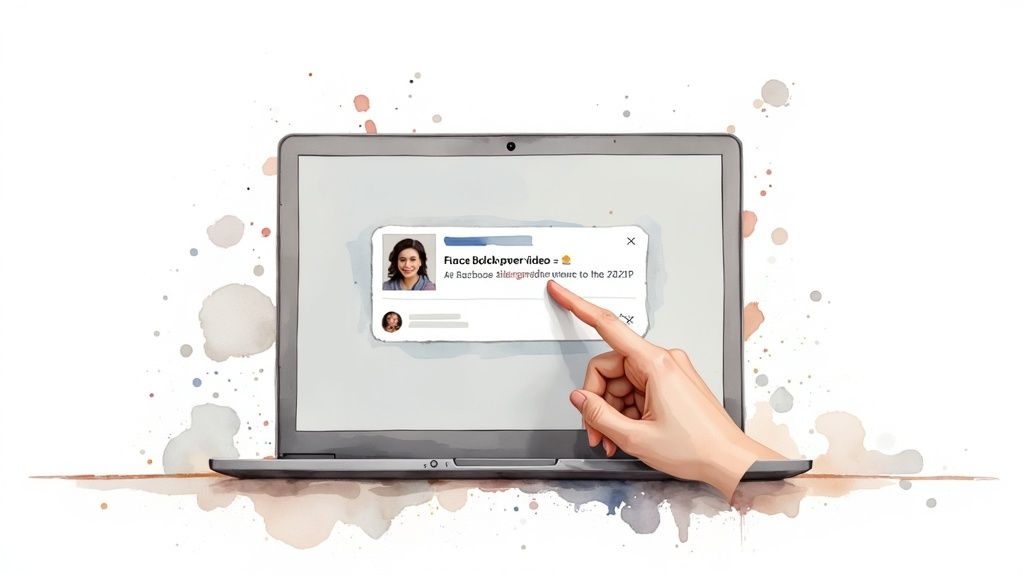
Pulling Facebook videos onto your website isn't just a neat technical trick—it's a smart strategic move that can seriously upgrade your audience's experience and your site's overall performance. Think of it as building a bridge between your social media world and your main online home.
Imagine showcasing vibrant customer testimonials, snappy product demos, or recaps from exciting events directly from your Facebook Page. This immediately adds a layer of authenticity and credibility that plain text or static images just can't deliver. It also keeps your website content feeling fresh with almost zero extra work.
Boost Engagement and Time on Page
One of the first things you'll notice is a jump in how long people stick around on your website. Engaging videos are masters at grabbing and holding attention, which sends a huge positive signal to search engines like Google. Over time, this can genuinely help your SEO rankings.
By keeping users on your page longer, embedded videos signal to search engines that your content is valuable and relevant, which can lead to improved visibility in search results.
Facebook’s entire video system is built for interaction. Bringing that energy to your site is a proven winner. Video content drives incredible engagement—it’s just a fact. For example, video posts on Facebook see a 135% higher organic reach than photo posts. That tells you everything you need to know about what users (and the algorithm) prefer.
Before we dive into the "how-to," let's take a quick look at why this is such a powerful move for your website.
Core Benefits of Embedding Facebook Videos
Here’s a quick look at the advantages of embedding Facebook videos, focusing on key metrics and user experience.
| Benefit | Impact on Your Website |
|---|---|
| Increased Engagement | Videos naturally hold attention, leading to longer visit durations and more interaction with your content. |
| Enhanced Social Proof | Displaying likes, comments, and shares from Facebook builds trust and credibility with new visitors. |
| Improved SEO | Longer time-on-page is a positive ranking signal for search engines, potentially boosting your visibility. |
| Fresh Content | Easily keep your site updated by embedding your latest Facebook videos, saving you time and effort. |
| Higher Conversions | Product demos, tutorials, and testimonials can effectively persuade visitors and drive sales. |
Embedding videos turns your website from a static brochure into a living, breathing part of your brand’s story. To really dig into this, it’s worth understanding how small businesses can increase their customer base through the web marketing power of video.
How to Get the Facebook Video Embed Code
Getting the code to embed a Facebook video on your website is surprisingly simple. You don't need any coding skills to make it happen—you just need to know where to find the right options.
It all starts with the video you want to share. The absolute most important thing to check first is the video's privacy setting. It must be set to ‘Public’. If the video is restricted to 'Friends' or a private group, your website visitors won't be able to see it, and the embed will just show an error.
Finding the Embed Option
Once you've found the public video on Facebook, look for the three-dot menu icon (...). It's usually tucked away in the top-right corner of the video post.
Clicking that icon will reveal a dropdown menu. In that list, you'll see an option labeled ‘Embed’. That’s what you’re looking for.
When you click 'Embed,' a pop-up window will appear. This window shows you a live preview of the embedded video and gives you the code snippet you'll need.
This whole process is more than just putting a video on a page. It's a strategic move that can create a positive feedback loop for your site's engagement and even its search engine visibility.
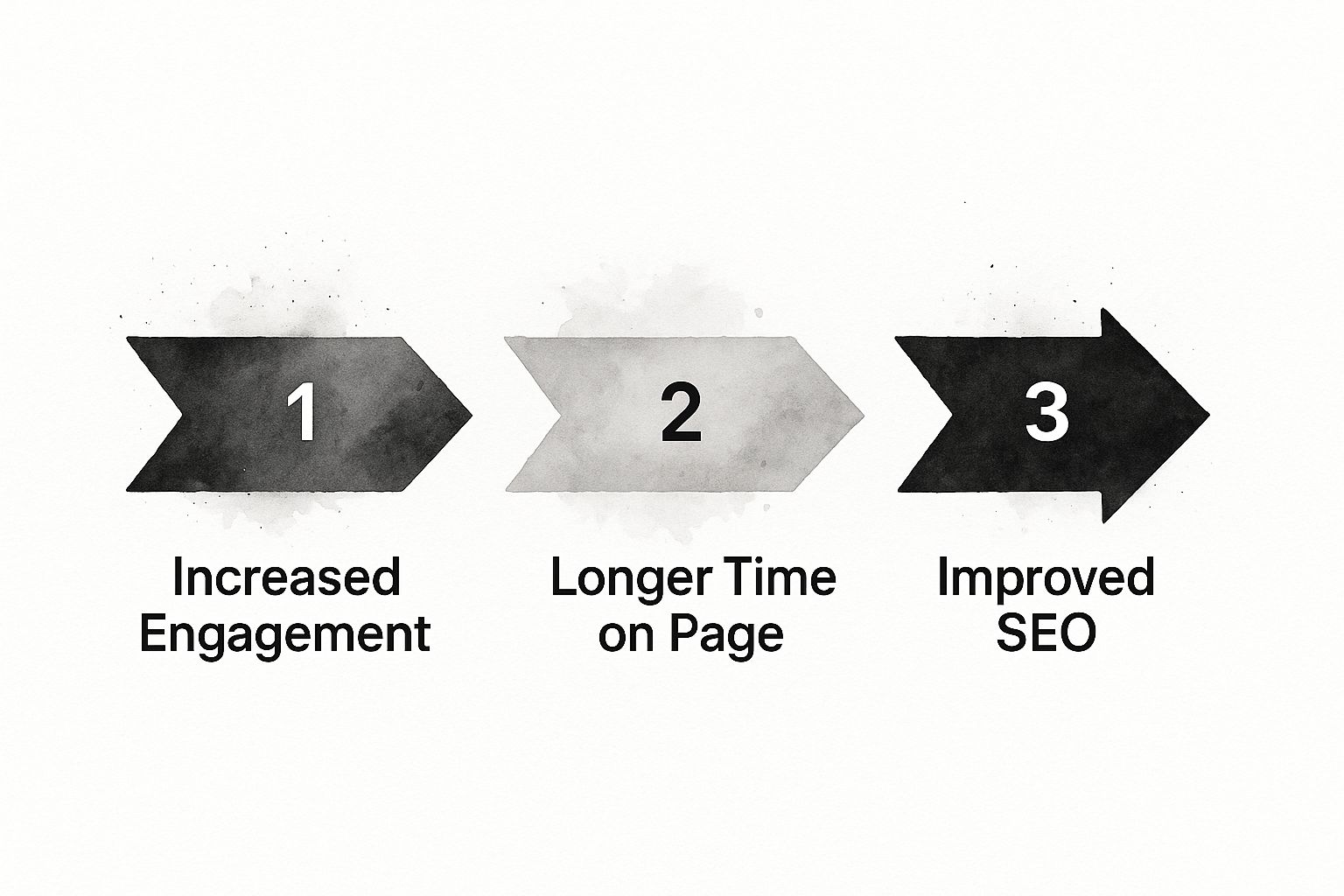
As you can see, embedding content isn't a one-off task. It's a cycle that improves user experience, which in turn can boost your SEO performance.
Customizing and Copying the Code
Inside that pop-up, Facebook gives you one key customization choice: a checkbox for "Include full post."
Here's what that means:
- Checked: Your embed will show the video and the original Facebook post's text, hashtags, and links. This is perfect if the caption provides important context or a call-to-action.
- Unchecked: You'll get just the video player. This is a cleaner, more minimalist option if you only want to feature the video itself.
After you've made your choice, just hit the "Copy Code" button. The HTML code is now copied to your clipboard, ready to be dropped into your website's editor.
Pro Tip: From my experience, the #1 reason an embedded Facebook video fails is the privacy setting. Before you start digging through your website's code trying to fix a broken embed, always double-check that the source video is set to Public.
With the code copied, you're all set for the next part: actually adding it to your website.
Adding the Embed Code to Your HTML Website
Alright, now for the fun part—getting that video onto your actual website. If you're working with a straightforward HTML site, this process is pretty direct. It's really just a matter of pasting the code snippet you just copied into the right spot in your HTML file.
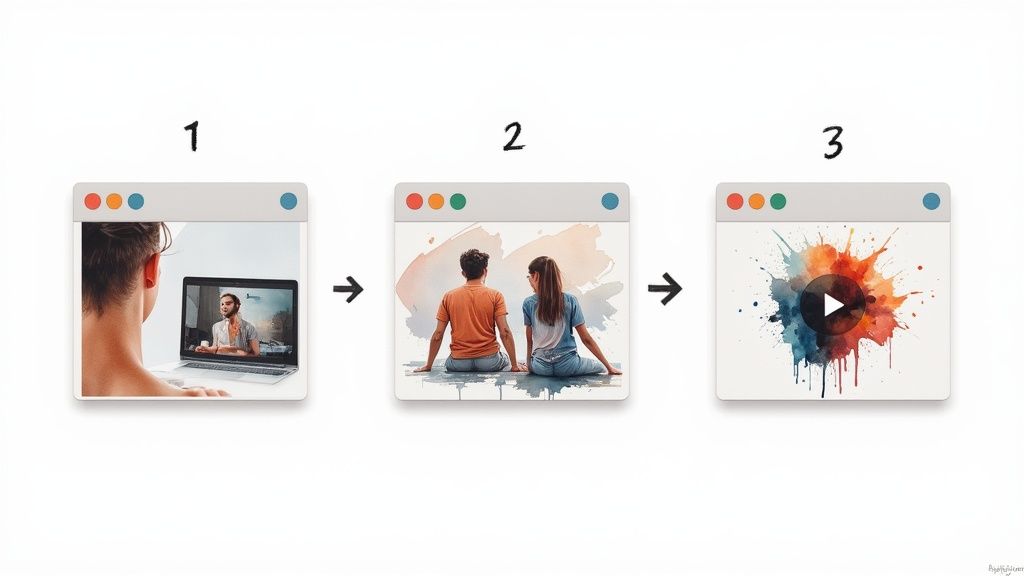
First, open the HTML file for the page where you want the video to appear. You can do this using any text editor, whether it’s Notepad++, Sublime Text, or VS Code—whatever you’re comfortable with.
Now, find the exact location in the <body> section of your code where you want the video player to show up. This could be within a <div>, inside an <article> tag, or wherever it makes sense in your page layout. Simply paste the entire Facebook embed code right there.
That’s essentially it.
A quick tip from experience: After you paste the code, always double-check the
data-widthanddata-heightattributes. While the default "auto" often works well for responsive designs, sometimes you might need to set specific pixel values (likedata-width="560") to make sure the video fits perfectly within your site's layout without looking squished or oversized.
Save the file, upload it to your server, and then pull up the page in your browser. You should see your Facebook video embedded and ready to play.
Embedding videos like this is a fantastic way to boost engagement. In fact, we’ve found that using video is one of the most effective strategies out there. If you're looking to dive deeper into how you can use video to drive sales, you might find some useful tips in our complete guide to creating product videos.
Embedding Videos on WordPress and Other Platforms
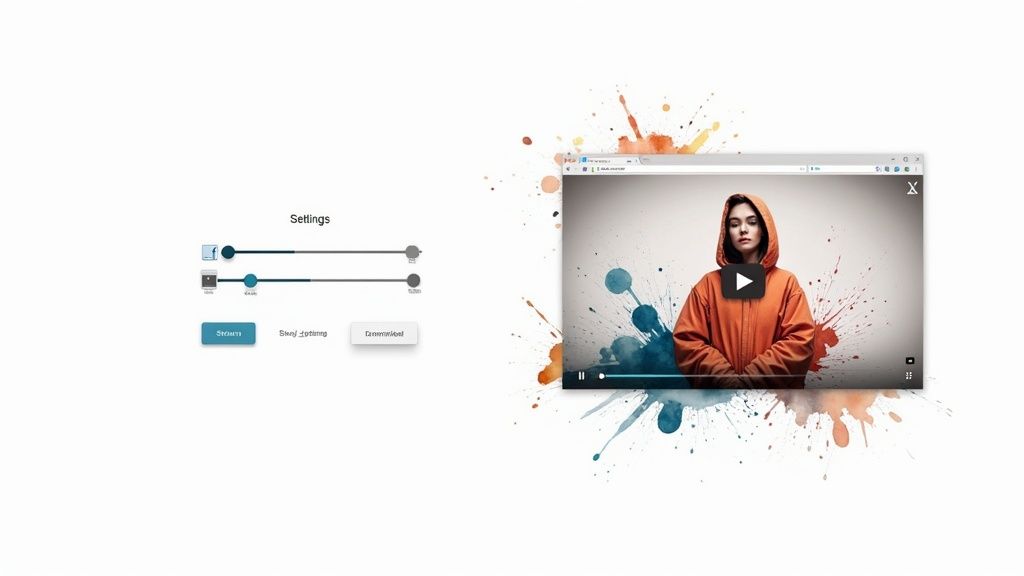
Let's be real—most of us aren't coding our websites from scratch. We're using a Content Management System (CMS) like WordPress, Shopify, or Squarespace. The good news is that these platforms have made embedding Facebook videos ridiculously simple. Often, it's just a matter of a couple of clicks.
If you're on WordPress, you've got two great ways to get this done. The fastest method relies on a built-in feature called oEmbed. All you have to do is copy the URL of a public Facebook video and paste it directly into a new paragraph block in your editor. WordPress is smart enough to see the link, recognize it's a video, and automatically convert it into a playable embed.
This trick is a lifesaver when you're moving fast. But what if you want more control, like showing the original post's text for extra context? That's where the second method comes in.
Using the Custom HTML Block
For more fine-tuned control, the 'Custom HTML' block is your best friend. Instead of just pasting the video's URL, you'll use the full iframe code you copied from Facebook earlier. This approach lets you include the full post, text and all, which is perfect for giving your audience the complete picture.
This isn't just a WordPress thing, either. Pretty much every major platform has a similar feature:
- Shopify: Look for the "Insert video" button in the rich text editor and paste your iframe code there.
- Squarespace: You'll want to add a "Code Block" or "Embed Block" to your page and drop the code inside.
- Wix: Find the "HTML iframe" element and pop your embed code into its settings.
No matter which platform you're on, the principle is the same: find the spot that accepts custom code and paste in your snippet. If you're embedding videos on a WordPress site, it's also a smart move to use one of the best SEO plugins for WordPress to keep your content optimized and search-engine-friendly.
The momentum behind video is impossible to ignore. Video posts make up about 17.4% of all content on Facebook, establishing them as the fastest-growing format on the platform. With users showing a clear preference for dynamic media, it’s no surprise that daily watch time for Facebook videos has shot up by 25% year-over-year.
These same embedding skills are useful for all kinds of video, not just from Facebook. If you're dabbling in short-form content, be sure to check out our essential guide on creating YouTube Shorts, which can also be shared and embedded across your digital properties.
Optimizing Embedded Videos for SEO and Performance
Dropping a video onto your page is a great start, but the real work begins when you focus on performance and search engine optimization (SEO). If you embed Facebook videos without a second thought, you could be hurting your site's Core Web Vitals—and those are critical ranking factors for Google. A slow, clunky video is a recipe for a high bounce rate.
One of the most effective tricks up our sleeve is lazy loading. It's a simple but powerful technique that tells the browser not to load the video until a user actually scrolls down to it. This can dramatically speed up your initial page load time. Most modern caching plugins have a simple checkbox to enable this for iframes, making it incredibly easy to implement. For a broader look at keeping your site snappy, it's also worth learning how to improve website speed across the board.
Enhancing User Experience and SEO Context
Beyond raw speed, you absolutely must make sure your video is mobile-responsive. Nothing screams "unprofessional" like a video that breaks your page layout on a phone. The good news is that a few lines of CSS are usually all it takes to make the video player scale perfectly on any screen.
Remember, search engines can't "watch" your video. You need to provide text context. Always add a descriptive heading above the video and a short summary below it to help both users and crawlers understand what the content is about.
Finally, take the extra step to implement video schema markup. This is structured data that spoon-feeds search engines specific details like your video's title, description, and thumbnail URL. It’s a bit more technical, but it’s a game-changer for visibility in search results. For a deeper dive into crafting a full content strategy, check out our guide on optimizing content for SEO.
These optimizations pay off, especially with the high engagement that Facebook content naturally commands. For example, well-placed Facebook video ads can hit an average click-through rate of around 8%, which shows just how much users respond when video is done right. If you want to dig into the numbers, you can find more details in these insightful Facebook video statistics.
Of course, here is the rewritten section, crafted to sound like it was written by an experienced human expert.
Common Questions About Embedding Facebook Videos
Even when you follow the steps perfectly, you can still run into a few snags when embedding Facebook videos. It happens to the best of us. Let's walk through some of the most common issues I've seen and get your video working just right.
Why Is My Embedded Facebook Video Not Working?
More often than not, this problem boils down to one of two things. The first, and by far the most common culprit, is the video's privacy setting. If the video on Facebook isn't set to 'Public', it simply won’t show up for your website visitors. Always check this first; it'll save you a lot of headaches.
If the privacy is public, the next step is to look at the code itself. It’s surprisingly easy to miss a single character or bracket when you copy the iframe snippet, and that’s all it takes to break the embed. If you’re using a platform like WordPress, it’s also a good idea to clear your website’s cache. Sometimes it’s just serving an older, broken version of the page.
Can I Embed a Facebook Live Video Stream?
Absolutely, and you should! You can embed a Facebook Live video both while it's actively broadcasting and after the stream has ended. For a live event happening right now, Facebook’s Code Generator gives you a player specifically for that live stream.
Once the broadcast is over, the video just becomes a regular post on the Page. You can then grab the standard embed code for it just like you would for any other video. This is a fantastic way to pull the energy of real-time events like webinars or Q&As directly onto your website.
Embedding isn't just for pre-recorded content. Using live streams creates an immediate, engaging connection with your site visitors, bringing the excitement of a live event directly to them.
How Do I Make an Embedded Facebook Video Responsive?
This is a classic issue. The default code from Facebook often has a fixed size, which can look clunky and unprofessional on mobile phones. The most reliable fix requires a tiny bit of CSS. Instead of using the fixed pixel width in the iframe, you can just change it to width="100%".
For a truly bulletproof responsive player, the best practice is to wrap the iframe in a <div> and apply a little CSS magic to maintain the video's aspect ratio. This ensures it scales perfectly on any screen, from a huge desktop monitor right down to the smallest smartphone.
Transform your articles and audio into compelling videos automatically with Aeon. Our platform makes it simple for publishers to create high-quality video content at scale, driving engagement and revenue effortlessly. Discover how it works at https://www.project-aeon.com.