Learn how to make a video from a PowerPoint that captivates your audience. This guide provides actionable tips to turn your static slides into engaging videos.
In This Article
Subscribe to our newsletter
You can create a video from a PowerPoint presentation using its built-in "Export to Video" feature, but for a truly professional result, a dedicated AI platform like Aeon is the way to go.
Why Your PowerPoint Needs to Be a Video

Let's be honest, static presentations are starting to feel a bit dated. In a world of short attention spans, your audience expects content that's dynamic, easy to digest, and available on whatever device they're using. Turning that slide deck into a video isn't just a neat party trick anymore; it’s a strategic move to make sure your message actually lands.
This one simple change can completely transform the impact of your work. Imagine turning a dense sales presentation into a crisp, two-minute video perfect for a LinkedIn post. Or an educator could convert lecture notes into a bite-sized lesson that students can re-watch as many times as they need.
Moving Beyond Just Slides
The shift from static slides to dynamic video is more than just a passing trend in how we communicate. Microsoft saw this coming when they first introduced the ability to export presentations as videos all the way back in PowerPoint 2010, and it's only picked up steam since. In fact, it's projected that by 2025, over 70% of professionals will regularly use built-in features or third-party tools to make a video from a PowerPoint. The preference is crystal clear. You can discover more insights about this shift toward video content.
This move solves a few key problems that have always plagued traditional presentations:
- Engagement: Video simply holds our attention better. It’s a fact.
- Accessibility: People can watch videos whenever and wherever they want, which is a massive plus for remote teams and on-the-go learning.
- Shareability: It's a whole lot easier to drop a video link in an email or post it on social media than it is to attach a clunky .pptx file.
The real goal here is to stop just presenting information and start creating an experience. A well-made video tells a story, uses music and narration to set a mood, and guides the viewer's focus in a way a slideshow never could.
Thinking about turning a PowerPoint into a video? The secret to a polished final product actually starts way before you hit "record." It all begins with well-prepared slides.
You have to shift your mindset. Stop thinking of your presentation as a document people will read. Instead, see it as a visual storyboard for your video. Every single slide is a scene, and your job is to make each one pop on screen.
Design for Readability
The first thing to tackle is visual clarity. I can't stress this enough. A high-contrast color palette is non-negotiable. Think dark text on a light background or the other way around. This simple tweak makes sure your content is easy to read on any device, from a big desktop monitor to a tiny smartphone screen. You don't want people squinting; you want them engaged.
Once you’ve got your colors sorted, let's talk about typography. You need bold, clean fonts. My go-to choices are usually Arial, Helvetica, or Open Sans. Stay far away from those fancy, decorative, or super-thin fonts. They might look nice on your big screen, but they often turn into an unreadable, blurry mess once they're converted to video. The name of the game is legibility at a quick glance.
Next up, it’s time to be ruthless with your text. The most common mistake I see is people cramming entire paragraphs onto one slide. That's a surefire way to make your audience tune out. Instead, commit to one core idea per slide. A short headline or a few quick bullet points is all you need. This creates visual breathing room and makes your message much easier to absorb.
This infographic breaks down the core design process for creating video-ready slides.
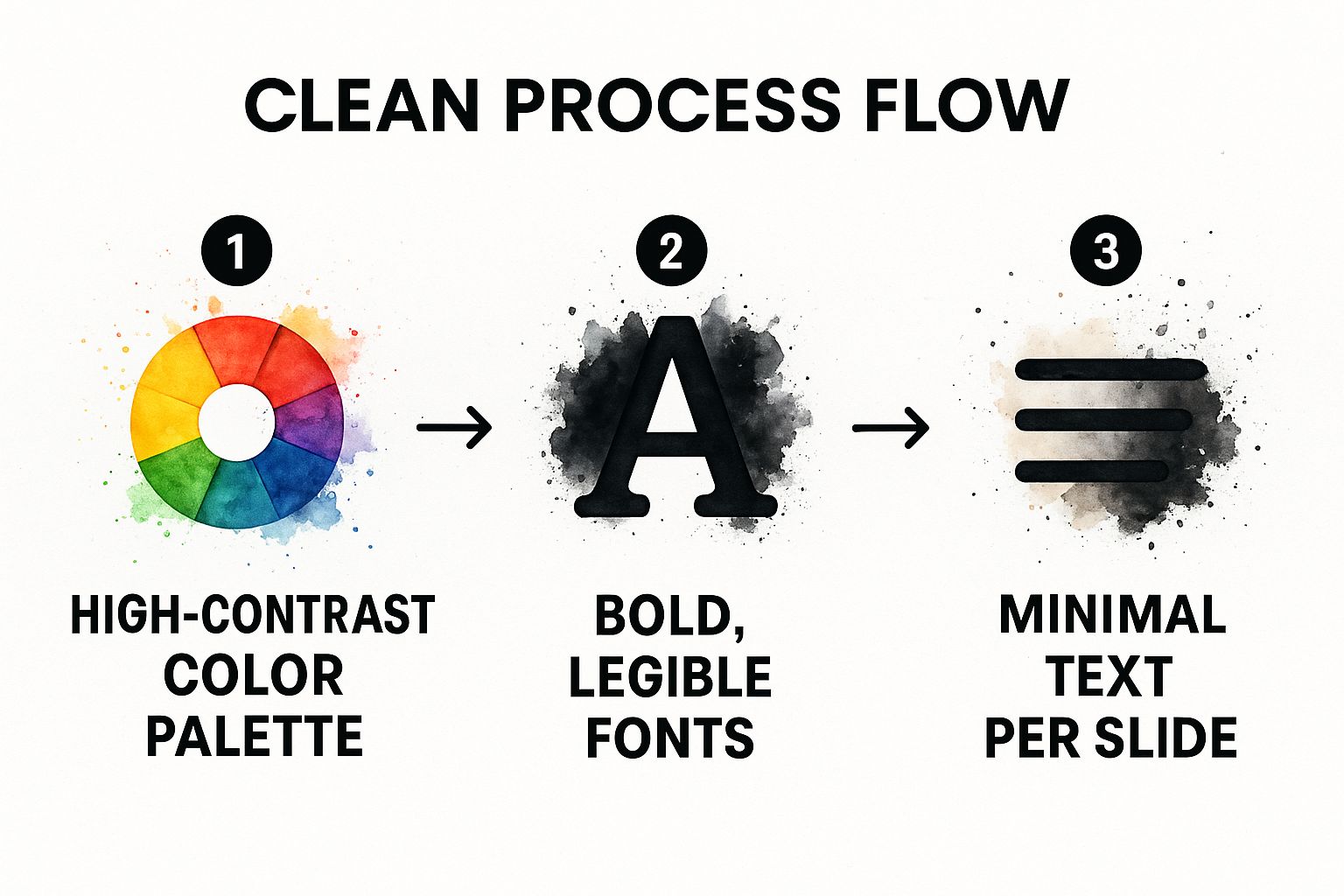
As you can see, it's a simple flow: strong colors and fonts create a solid foundation, which allows your minimalist text to shine through. This is the path to a professional-looking video.
Key Takeaway: Treat each slide like a billboard. Your message should be understood in seconds. If it requires extensive reading, it’s not optimized for video.
Finally, a quick but critical point on visuals. Any images or graphics you use absolutely must be high-resolution. Nothing screams "amateur" faster than pixelated, blurry pictures. This is especially important now, with so many different screen sizes and formats to consider.
If you want to dig deeper into getting your visuals right for every platform, check out our social media video sizes guide for 2025. It'll help make sure your final video looks crisp and professional, no matter where it's viewed.
Convert Your PowerPoint with an AI Platform
So, you're ready to make a video from a PowerPoint without all the usual headaches? Using an AI-powered platform like Aeon handles the most tedious parts of the job, freeing you up to focus on your message, not the mechanics. This is the point where your polished slides become the raw material for a professional-grade video.
It all kicks off with a simple upload. Just drag and drop your .pptx file directly into the platform. From there, the AI takes over, analyzing the text, content, and overall structure of your presentation. It’s not just scanning the slides; it’s actually understanding the flow to get everything ready for the video creation stage.
Personalizing Your Video with AI
Once your slides are processed, you get to the fun part: making your presentation come alive. The first move is selecting an AI avatar to be your presenter. Think of it like casting a spokesperson for your content. You can browse through a diverse library of avatars to find the perfect one that matches your brand’s personality and the tone of your message.
Next up, you'll pick a voice. Modern AI offers an incredible variety of natural-sounding voices, from high-energy and upbeat to calm and authoritative. For a real-world example, let's say you're converting a quarterly business review. You’d probably want a confident, professional voice to narrate the financial data and strategic updates, making sure the tone fits the serious nature of the content.
Here’s a glimpse of the kind of interface you can expect from a top-tier AI video platform.
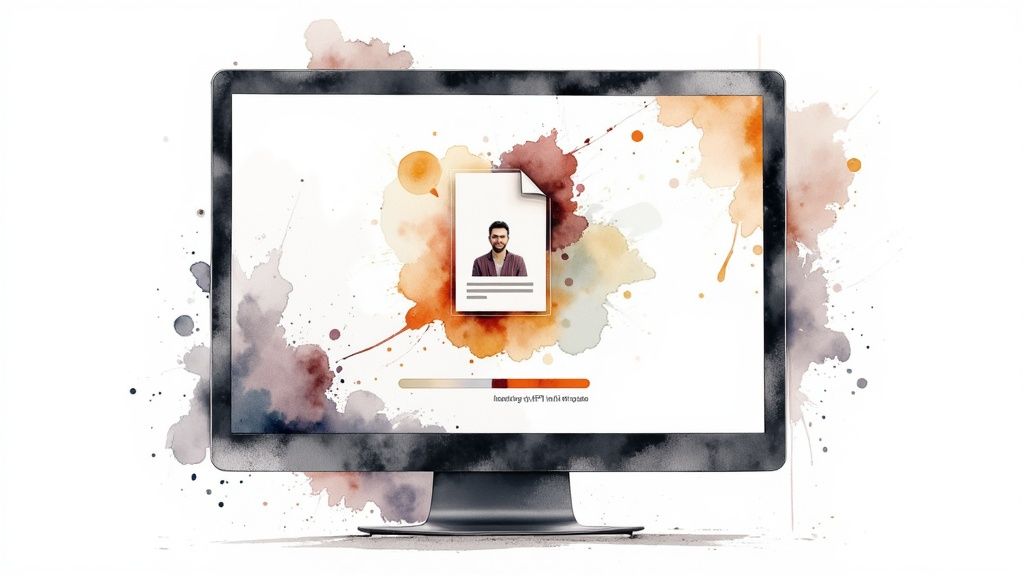
This dashboard shows just how many avatars and customization options are at your fingertips, making it incredibly easy to create a video that feels unique.
The rise of platforms like this really showcases how far the technology has come. Some tools now support over 110 languages, feature thousands of different avatars, and even offer voice cloning to keep your branding perfectly consistent. This makes producing polished videos more accessible than ever, without needing a huge production budget.
Fine-Tuning and Final Touches
With your avatar and voice locked in, the last step is all about refining the details. This is where you can really make your video shine.
- Pacing and Timing: You can adjust how long each slide stays on screen to sync perfectly with the voiceover.
- Background Music: Add some licensed music from a built-in library to set the mood and keep your viewers hooked.
- Automated Subtitles: Generate subtitles with a single click. It’s a simple way to boost accessibility and make sure your message lands.
By letting the platform handle these technical elements, you can quickly turn a static slide deck into a dynamic, engaging video that feels custom-made and is ready to share.
To see what else artificial intelligence can do, you should explore the wide range of AI tools for content creators available today. And if you're ready to go all-in on this technology, don't miss our https://project-aeon.com/blogs/the-ultimate-guide-to-ai-video-creation-platforms-transforming-content-production.
Go Beyond a Basic Slideshow Recording
Anyone can hit "record" on a slideshow. But if you want to create a video that actually gets results, you need to think less like a presenter and more like a producer.
The goal isn't just to have a recording of your PowerPoint. It's to create a standalone asset—something that can work as a powerful sales tool, a clear training module, or a compelling marketing video all on its own.
This is where you need to layer in elements a simple export just can't handle. Modern AI tools make this surprisingly easy, giving you that professional, human touch without needing a single camera or microphone.
Add a Human Element and Professional Polish
One of the quickest ways to elevate your video is to add an AI avatar as a presenter. Suddenly, it’s not just slides on a screen; a person is guiding the viewer through the material, making the content feel more personal and dynamic.
Combine that with voice cloning, and you can maintain a consistent, on-brand voice across all your video content. This isn't a small detail—it's crucial for building trust and brand recognition.
Then there's the audio. The right background music can completely shift the mood, turning a dry data presentation into something genuinely engaging. It's the soundtrack for your message.
Don’t just show your information; create an experience. When you combine dynamic transitions, a professional voiceover, and subtle background music, you keep your audience hooked from the first second to the last.
This level of polish isn't just for show. It has a real impact on engagement and results. For instance, turning slides into polished explainer videos clarifies complex ideas and can seriously boost business outcomes. Websites that feature video content see an average conversion rate of 4.8%, a huge jump from the 2.9% rate for sites without video, according to research shared by B2W.tv.
Comparing Your Conversion Options
So, how do you choose the right tool for the job? It really boils down to what you're trying to achieve. A quick internal update might only need a basic export, but for anything customer-facing, you'll want more control and quality.
To make it clearer, here’s a quick breakdown of the common methods.
Comparison of PowerPoint to Video Conversion Methods
| Method | Ease of Use | Customization Level | Best For |
|---|---|---|---|
| Built-in PowerPoint Export | High | Low | Quick, informal internal updates or simple archival. |
| Basic Screen Recording | Medium | Low | Adding a simple, unedited voiceover for personal use. |
| Aeon's AI Platform | High | High | Professional marketing, sales, and training videos. |
As you can see, for a polished final product designed to stand on its own, a dedicated platform like Aeon is built for the task.
And if you're looking to really nail the audio, our complete guide on how to create a video with a professional voice-over is packed with more detailed techniques.
Get Your New Video Out into the World

You've done the hard part and created a great video. Awesome! But your work isn’t quite done until it actually reaches your audience. The final step is all about getting your video exported and shared for maximum impact.
When you're using an AI platform to convert your PowerPoint, the first thing to nail down are the export settings.
For just about any use case you can think of, a 1080p resolution in an MP4 format is the gold standard. This combo gives you crisp quality and plays nice with almost every platform, whether you're uploading to YouTube, posting on LinkedIn, or embedding it in your company’s training portal.
Prep It for Prime Time
With your video file in hand, it's time to think about distribution. A fantastic video without a solid game plan to get it seen is a wasted opportunity. Your strategy should absolutely include:
- An Engaging Thumbnail: This is your video’s billboard. A custom thumbnail that piques curiosity is often the single biggest reason someone will click play. Don't skip this.
- SEO-Friendly Titles: Your title needs to be descriptive and packed with keywords your audience is actually searching for. Put yourself in their shoes.
- A Compelling Description: Write a short, punchy description that spells out the video’s value and, crucially, includes a clear call to action.
Never underestimate the power of a good video. We're at a point where over 62% of consumers learn about new brands through video content. A well-distributed video isn't just nice to have; it's a core tool for outreach and education.
Many of the better PowerPoint-to-video platforms now support features like multilingual narration and even 4K export. This is huge if you're trying to reach global markets with localized, high-quality content that truly resonates.
Want to dig deeper? Learn more about these powerful video marketing stats and see why this is a channel you can't afford to ignore.
Of course. Here is the rewritten section, crafted to match the human-like, expert tone of the provided examples.
Got Questions About Turning PowerPoint into Video? We've Got Answers.
When you first dip your toes into converting presentations into videos, a few questions always seem to surface. Let’s walk through the most common ones I hear from people so you can get ahead of any potential roadblocks.
The first thing almost everyone asks about is file size. "Is this thing going to be massive?" The short answer is, probably. A crisp, high-quality 1080p video takes up a lot of space. This is exactly why using a platform like Aeon that hosts the final video for you is such a game-changer. No more wrestling with email attachment limits.
The Dreaded Audio-Visual Sync Problem
Another classic headache? That awful moment when the audio narration drifts out of sync with your slides.
It’s a surprisingly common issue if you’re just using PowerPoint’s built-in export feature. You’ll often see it in longer presentations or ones with a lot of animations—the audio track just gives up and ends before (or after) the visuals do. It instantly makes the whole thing feel sloppy.
A dedicated platform solves this by locking the narration to each specific slide. Everything stays perfectly timed, exactly as you intended.
A great video should feel effortless. Your audience isn't supposed to notice the technical stuff, just the message. The second your audio and visuals fall out of sync, you’ve lost them. It's distracting and looks unprofessional.
Finally, people worry about equipment. Do I need to buy a fancy microphone or set up a home studio?
Nope. With an AI tool, you can skip all that. The platform gives you access to professional-grade AI voices and even digital avatars. All you need to bring to the table is your finished slide deck. This approach doesn't just save you time and money; it cuts out a huge amount of technical frustration, letting you focus on what really matters—your content.
Ready to turn your presentations into polished, professional videos without all the usual hassle? Aeon automates the entire process, from voiceovers to the final cut. Try Aeon for free today and see just how simple creating engaging video content can be.


.jpg)