Let's be honest, those static PowerPoint decks we've all sat through are losing their punch. In a world overflowing with content, trying to hold someone's attention with a click-through slideshow feels like an uphill battle.
That’s exactly why turning your ppt into video isn't just a neat trick; it's a smart strategic move.
Why Turn Static Decks Into Dynamic Videos

The main reason for this shift comes down to one simple thing: how people consume information today. We're all wired for video now. It’s more engaging, a breeze to watch on our phones, and sticks in our memory far better than slides packed with text.
The Undeniable Power of Video
Video isn’t just popular; it’s the dominant force online. By 2025, it’s projected that video will make up a staggering 82% of all internet traffic. This isn't some far-off trend—it's happening right now.
Already, 89% of businesses rely on video as a key part of their marketing, and an incredible 95% of them say it's essential to their overall strategy. When you convert a PPT into a video, you're tapping directly into this powerful current, making sure your message actually gets seen and remembered.
The real magic of converting a presentation to video is that you shift the audience from being passive observers to active participants. A video tells a story, sets the pace, and uses sound and motion to keep people hooked.
Meeting the Demands of a Modern Audience
The impact of AI isn't just about turning presentations into videos; its role in modern AI in content creation is growing across the board. For publishers and busy content teams, the old way of doing things—manually recording a voiceover, editing, and producing a video—is just too slow and expensive.
This is where AI-driven tools come in. They automate the tedious parts of the process, breaking down common roadblocks like not having enough time or simply not knowing where to begin. These are the same issues that hold back over 60% of potential video marketers.
Using a tool like Aeon to turn a ppt into video means you can create polished, professional-looking assets quickly and at scale. It’s a crucial step to meet the demand for dynamic content without the old-school production headaches.
How to Choose the Right AI Video Tool
Picking the right AI tool to turn your ppt into video can feel like searching for a needle in a haystack. With so many platforms popping up, it's easy to get lost. The truth is, there’s no single “best” tool for everyone. Your ideal choice really hinges on what you need to create—a corporate training module has very different requirements than a high-stakes sales pitch or an educational lecture.
The market for these tools is exploding for a reason. Valued at $1.52 billion in 2025, the global video converter market is expected to nearly double, hitting almost $3 billion by 2033. This isn't just a passing trend; it shows how many organizations are betting on video to communicate more effectively.
Evaluating Key Capabilities
When you're comparing different AI video generators, it’s crucial to look past the flashy marketing and focus on what truly matters for your final product.
Start with the AI narration. Is the voice engaging and natural, or does it sound flat and robotic? A poor voiceover can kill even the best presentation. The same goes for AI avatars. You want one that looks believable and has smooth, lifelike movements. A stiff, uncanny avatar will only distract your audience from the message you’re trying to deliver.
Deep customization is another non-negotiable. You need the flexibility to tweak the small things—adjusting the timing of a slide, adding your company’s logo, or swapping out the background music. This level of control is what separates a generic, cookie-cutter video from a polished and professional final cut.
The most effective AI video tools offer a seamless blend of automation and control. They handle the heavy lifting of converting a ppt into video but still give you the creative freedom to refine the final output until it perfectly matches your vision.
To help you narrow down your options, here’s a quick comparison of features to keep an eye on when you're evaluating different platforms.
AI PPT to Video Converter Feature Comparison
| Feature | What to Look For | Why It Matters |
|---|---|---|
| AI Voice Quality | Natural-sounding voices with various accents and emotional tones. | A robotic voice disengages viewers. A natural voice builds trust and keeps your audience hooked. |
| Avatar Realism | Smooth, human-like movements and lip-syncing. | A clunky or unrealistic avatar can be a major distraction and cheapen your presentation. |
| Customization | Options to edit slide timing, add branding, change backgrounds, and upload your own assets. | This gives you creative control to ensure the final video aligns with your brand and message. |
| Ease of Use | An intuitive interface that doesn't require a steep learning curve. | You want to create videos quickly and efficiently, not spend hours learning complex software. |
| Export Options | Support for high-resolution formats (e.g., 1080p) and various aspect ratios. | Your video needs to look professional on whatever platform you share it, from a conference screen to a social media feed. |
Ultimately, finding the right tool comes down to matching its capabilities with your specific needs. Taking the time to test out a few different options will pay off in the long run.
For more ideas, exploring the best AI tools for content creators can point you toward some excellent platforms. And if you want a comprehensive rundown, don't miss our guide on the top 10 best AI video generators for 2025.
Your First AI Video Conversion Walkthrough
Alright, theory is great, but let's get our hands dirty and turn your first ppt into video.
Imagine you've got a dense quarterly business review deck. It's packed with crucial data, but it's also… well, a little dry. This is a perfect real-world scenario where turning a static file into a dynamic video update for stakeholders isn't just a "nice-to-have"—it's a game-changer. With Aeon's AI, this is way easier than you might think.
The most important work actually happens before you even touch the AI tool. It all starts with prepping your PowerPoint deck. Take a hard look at every single slide. Are they crammed with text? Overloaded with bullet points?
Video thrives on strong visuals and quick, punchy ideas. Your job is to simplify. Focus each slide on one core concept. This isn't about dumbing down your content; it's about optimizing it for a completely different medium. Think like a film director storyboarding a scene—each slide needs to push the story forward visually.
From Upload to AI Narration
Once your presentation is lean and clean, it's time to bring it into the AI platform. Aeon's interface is built for this, keeping things simple. You just drag and drop your .pptx file, and the system gets to work, processing each slide and laying them out on a video timeline.
Now for the fun part. Instead of setting up a mic and recording your own voice (and doing multiple takes), you'll pick an AI avatar and voice. Aeon has a whole library to choose from. For that quarterly review we mentioned, you’d want a voice that sounds professional and clear.
Next up is the script. For each slide, you can either type out your narration directly or just copy and paste from your speaker notes. The AI then generates a surprisingly human-like narration, syncing it perfectly with your slides.
Pro Tip: Write your script like you're talking to a colleague, not like you're writing a formal report. Ditch the corporate jargon. I always recommend reading your script out loud—it’s the fastest way to spot clunky phrasing. A natural script makes for a much more believable AI voiceover.
Adding Professional Polish and Finalizing Your Video
You've got the core elements—your slides and the AI narration. Now it's time for the final touches that separate a decent video from a great one. This is where you inject your brand's personality.
Start by adding your company logo as a watermark. Most tools let you set this to appear consistently throughout the video, which is great for brand recognition.
Then, think about the sound. Adding some subtle background music can instantly make your video feel more polished and professional. Just be sure to pick an instrumental track that matches the mood of your presentation and doesn't fight with the narration for attention.
The journey from a basic ppt into video really is a multi-stage process, moving from a simple idea to a polished, professional asset.
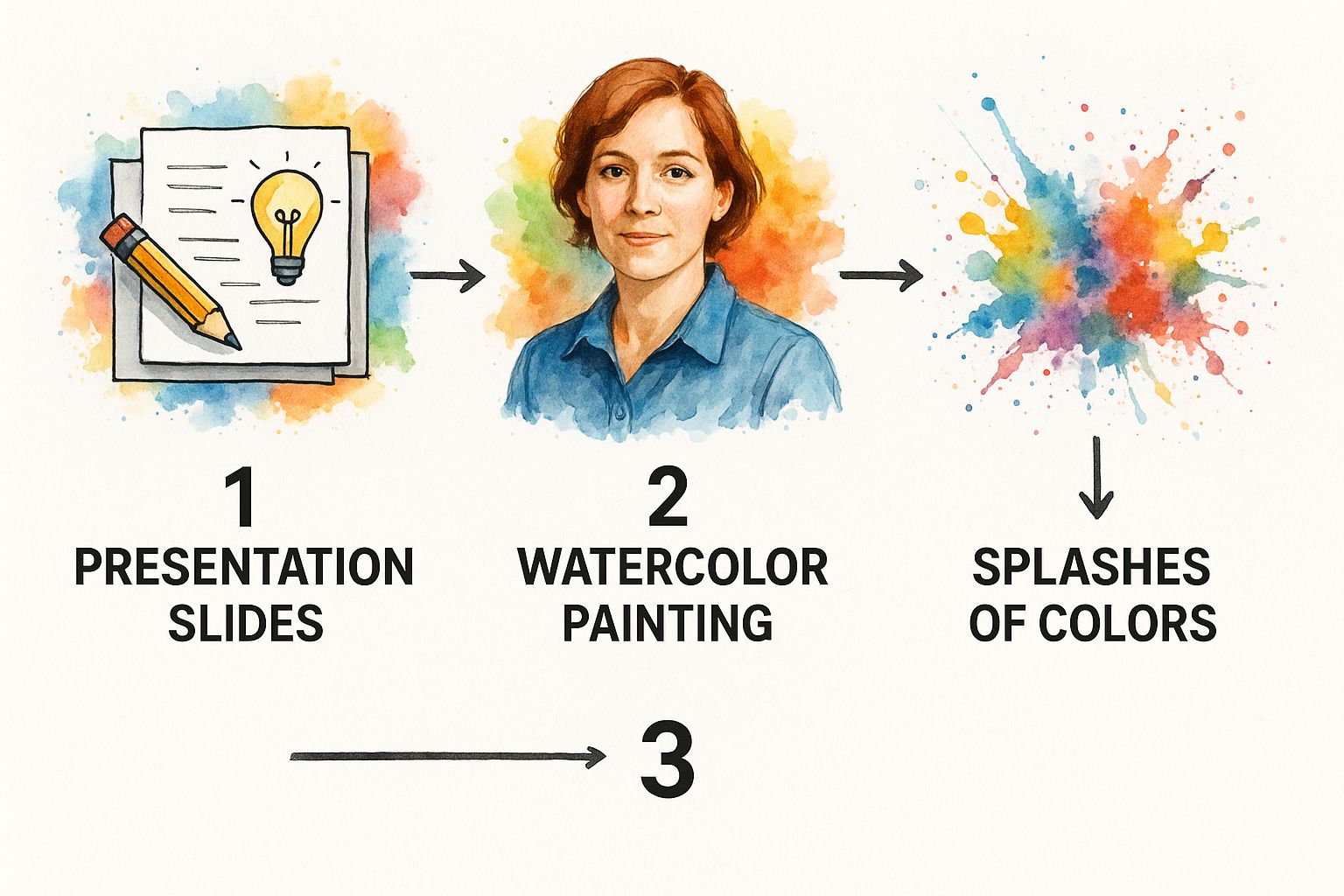
This visual really captures how these different layers come together to transform static slides into something much more dynamic and engaging.
Finally, hit that preview button and watch the whole thing from start to finish. Check the pacing. Does one slide linger for too long while another flies by too quickly? Tools like Aeon give you simple controls on the timeline to tweak the duration of each scene.
Once you’re happy with the result, just export the final video file. That's it. You've successfully turned a standard ppt into video, creating a high-impact communication tool in a fraction of the time it would have taken with traditional methods.
Pro Techniques for a Polished Final Video
A basic conversion gets your content from ppt into video, but turning it into a truly professional asset is where the real work—and the real magic—happens. This is the point where you stop relying on default settings and start tapping into more advanced AI features. It’s the difference between a simple narrated slideshow and a high-quality video that grabs and holds attention.
A great place to start is with multi-scene editing. Instead of viewing your presentation as one long, continuous block, think of each slide as its own individual scene. This mindset gives you granular control over the timing. You can linger on a slide with a complex data chart, giving the narration time to sink in, then quickly move through a simple title card. This creates a dynamic rhythm that keeps your audience from tuning out.
Perfecting Your Audio and Global Reach
Let's be honest: bad audio can ruin even the best visuals. While the standard AI voices have gotten remarkably good, you can take it a step further with features like custom voice cloning. This lets you create a digital replica of your own voice, adding a layer of authenticity and familiarity to your videos. Imagine creating corporate training modules or sales presentations that sound like you without you needing to manually record every single line.
The technology here has come a long way. By 2025, the best AI platforms aren't just converting slides; they're embedding realistic AI avatars that can narrate your content in over 110 languages, complete with synchronized lip movements. If you want to see what's possible, AI Studios offers a solid overview of these tools. Tapping into this means you can adapt a single presentation for a global team with surprisingly little effort.
The real goal is to make the AI invisible. When the voiceover, on-screen animations, and pacing all work together perfectly, your audience stops thinking about how the video was made and just focuses on your message.
Finalizing for Different Platforms
Finally, think about where this video is going to live. The export settings you'd use for an internal training portal are completely different from what works best on YouTube or social media.
- For YouTube or Vimeo: Always export in high definition (1080p or 4K). You want your video to look sharp and professional, especially on larger screens.
- For Social Media Ads: Here, you need to think mobile-first. Choose a mobile-friendly aspect ratio (like a 1:1 square or a 9:16 vertical format) and keep the video short and punchy. For more on this, check out our complete guide on how to create video ads that convert.
By strategically applying these techniques, you're not just making a video from a PowerPoint. You're crafting a powerful communication tool that will inform, engage, and genuinely impress your audience.
Common Mistakes When Converting PPT to Video

Turning a ppt into video is a smart move, but I've seen a few common missteps trip people up and weaken the final product. If you know what to watch out for, you can sidestep the usual frustrations and create something polished right from the start.
The most frequent mistake? A direct copy-paste of a text-heavy slide deck into a video format. Slides overloaded with dense bullet points or tiny graphics just become a cluttered mess on screen. They’re nearly impossible to read.
Here’s the key: simplify. The narration should carry the weight of the details. Your slides are there for strong, clear visual backup. Think of each slide as a billboard, not a page from a report.
Another classic issue is robotic, unnatural-sounding narration. This usually happens when a formal, written script is fed directly into the AI tool. To get around this, write your script how you actually speak. Imagine you're explaining it to a colleague over coffee.
Pacing and Visual Flow
Poor pacing is another killer. It can make your video feel like it’s either dragging on forever or rushing through crucial points. Don't just settle for the default timing the tool gives you for each slide.
Jump into the timeline editor and adjust those durations. Give your audience a little more time to digest complex charts, but speed through simple title slides. It’s all about controlling the rhythm.
Finally, a lack of visual consistency can make a video feel amateurish and pieced together. A few simple rules can make all the difference:
- Consistent Branding: Keep your logo, fonts, and color palette the same from the first slide to the last.
- Simple Transitions: Over-the-top, flashy transitions are distracting. Stick to clean, simple fades or cuts that don’t pull focus from your message.
- Clean Design: White space is your friend. Uncluttered slides have a much bigger visual impact.
By sidestepping these common pitfalls, you’ll end up with a video that looks and feels professional. That's a huge part of a successful video content strategy to boost engagement.
Of course. Here is the rewritten section, crafted to sound like it was written by an experienced human expert, following all the provided style and formatting guidelines.
Still Have Questions? Let’s Clear Things Up.
Pivoting your PowerPoint slides into video can bring up a few questions. That’s perfectly normal. I’ve heard them all over the years, so let's walk through some of the most common ones I get.
Can I Make Edits After My PPT is Converted?
Yes, and you absolutely should. This is where a good AI tool really shines. Instead of having to re-upload your entire PowerPoint for a tiny change, modern platforms give you a post-conversion editor.
Think of it like a simple video editing timeline. From there, you can:
- Tweak the pacing: Maybe one slide needs a bit more screen time, while another can be sped up. You can drag and adjust the timings for each slide.
- Fix the script: Notice a typo or want to rephrase something? You can edit the narrator's script directly without starting over.
- Swap out assets: Don't like the background music? Want to use a different logo? It's usually just a few clicks to change these elements.
This kind of flexibility is a lifesaver for getting the final cut exactly how you want it.
What's a Good Video Length for a 20-Slide Deck?
There’s no single right answer here, but I always give people a solid starting point: aim for 15-30 seconds per slide. For a 20-slide deck, that lands you in the 5 to 10-minute sweet spot.
But honestly, context is everything. If you're creating a quick marketing video for social media, you’ll want to be on the shorter, punchier end of that range. For a detailed internal training video, a longer, more in-depth runtime is completely fine. My advice? Always use the preview function to get a feel for the pacing before you finalize anything.
Do I Have to Record My Own Voiceover?
Nope, and this is a game-changer for many people. High-quality AI tools come with text-to-speech voices that sound surprisingly natural and human. All you need to do is provide the script—just type it in or paste it—and the AI does the rest. It saves a ton of time and hassle.
And if you want to add an even more personal touch, some of the more advanced platforms offer voice cloning. This lets you create a digital replica of your own voice, so you can have "yourself" narrate the video without having to record every line manually. It's the best of both worlds.
Ready to see how simple it is to get professional video results from your static presentations? See how Aeon makes it easy to turn your PPT into video. Get started with Aeon today!