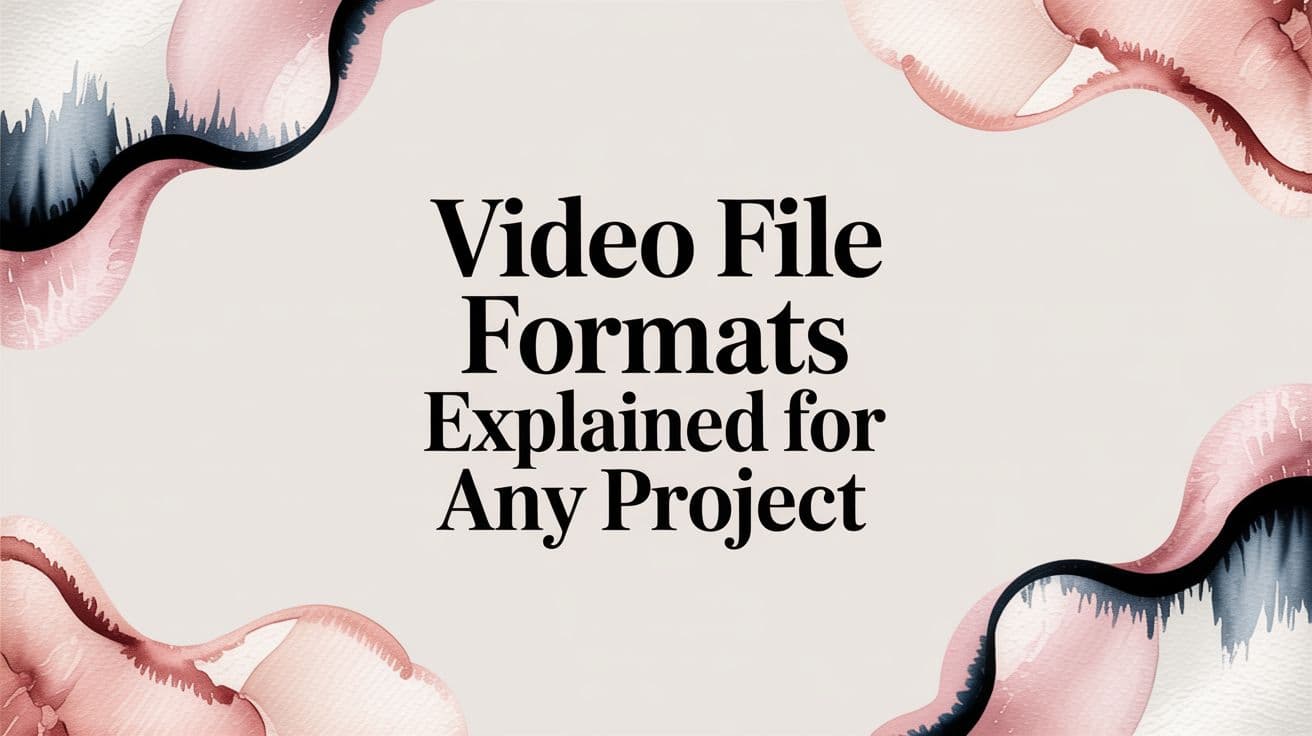Ever found yourself staring at a video file and wondering, "What's the real difference between an .MP4 and an .MOV?" The answer isn't as simple as the file extension. It all comes down to two key pieces of the puzzle: containers and codecs. Getting these two straight is the first step to mastering video files.
Think of it like this: a container is the lunchbox, and a codec is the special way you shrink-wrap the sandwich to fit inside.
The Secret Language of Video Files

To really get a handle on video formats, we have to pull these two concepts apart. They're a team, for sure, but they have completely different jobs. Mixing them up is a classic mistake, and it's often the root cause of those frustrating compatibility errors or a surprisingly bad-looking video export.
What's a Video Container?
The video container is what you actually see on your computer—it’s the file with the .MP4, .MOV, or .AVI extension. Its main job is to act as a digital wrapper, bundling all the different parts of a video into one neat, organized package.
A single video file isn't just one thing. A container holds several data streams together, including:
- The video track: All the visual frames that make up the moving picture.
- Audio track(s): Can be one or many, covering dialogue, music, and sound effects.
- Subtitles or closed captions: Text data for translation or accessibility.
- Metadata: Extra info like the video’s title, when it was created, or even camera settings.
A container doesn’t actually control the quality of the video or audio inside. It just keeps everything in one place so that when you hit play, it all lines up perfectly.
So, What's a Codec Then?
If the container is the box, the codec is what does the heavy lifting. "Codec" is short for coder-decoder, and its job is to manage the file's size. Raw video data is absolutely massive—we’re talking gigabytes for just a few minutes of footage.
Codecs are clever algorithms that compress (or shrink) that data down to a manageable size for storing on a hard drive, streaming over the internet, or editing on your computer. When you want to watch the video, the codec instantly decompresses the data so you can see it.
There are tons of different codecs out there, and each one strikes a different balance between file size and visual quality. This is where the magic happens; the codec choice is what really determines how sharp your video looks and how much space it eats up. This all comes together in the final stage, which you can learn more about by exploring what video rendering is and how it creates the final file.
To make this crystal clear, let's break it down in a quick table.
Containers vs Codecs At a Glance
Here’s a simple way to remember the difference between a container (the box) and a codec (how you pack the box).
| Component | Analogy | Primary Function | Examples |
|---|---|---|---|
| Container | A lunchbox | Holds video, audio, and metadata together in one file. | .MP4, .MOV, .AVI, .MKV |
| Codec | Shrink-wrapping | Compresses and decompresses video data to manage size. | H.264, H.265 (HEVC), ProRes |
Essentially, the container gives the file its structure, while the codec determines its size and quality.
The way these technologies have evolved has completely shaped modern video. Back in the early 2000s, bulky formats like AVI were the norm. But as online streaming took off, we needed something much more efficient.
This pressure gave rise to the MP4 container, usually paired with the incredibly versatile H.264 codec. It was a game-changer. By 2015, this combination accounted for over 80% of all video on the web, thanks to its fantastic compression and near-universal device support. You can dive deeper into the growth of the video streaming market on Fortune Business Insights to see just how big that shift was.
Exploring the Most Common Video Formats
https://www.youtube.com/embed/-4NXxY4maYc
Alright, now that you can confidently tell a container from a codec, let's get into the heavy hitters—the most common video formats you'll actually run into. Think of them as the superstar players of the video world. Each one has its own personality, history, and a set of skills that makes it the right choice for different jobs.
We're going to focus on the big three: MP4, MOV, and AVI. Getting to know what makes each one tick is the key to making smart decisions for your projects, whether you're just uploading a clip to Instagram, editing a professional film, or digging up old family movies.
MP4: The Universal Standard for the Web
If video formats were languages, MP4 would be English. It’s understood just about everywhere. Known formally as MPEG-4 Part 14, this container is the undisputed king of the internet. Its incredible versatility and near-universal compatibility make it the go-to for pretty much every online platform, from YouTube to your company’s website.
The real magic of MP4 is its ability to pack high-quality video into remarkably small file sizes. It usually does this by teaming up with the H.264 (AVC) codec or its newer, even more efficient cousin, H.265 (HEVC). That combination is the perfect recipe for fast, smooth streaming, even if you’re watching on a phone with a spotty connection.
This efficiency is no joke—it's why over 95% of social media videos are delivered as MP4s. It just works, giving everyone a consistent viewing experience, no matter their device.
Key Takeaway: When your goal is to share or stream video online, MP4 is almost always the right answer. For final delivery, its blend of quality, size, and support is simply unmatched.
MOV: The Professional's Choice for Editing
Born at Apple, the MOV format (also called QuickTime File Format) is a powerhouse in the professional video editing world. While MP4 is all about final delivery, MOV is built to preserve every last drop of image data while you're still in the creative trenches.
This makes it the perfect container for high-end, professional codecs. The most famous of these is Apple's own ProRes codec, a staple in filmmaking because it holds up beautifully through round after round of editing, color grading, and effects work without falling apart.
Here’s a quick breakdown of why editors love working with MOV files:
- High-Quality Codec Support: It’s designed to handle data-heavy codecs like ProRes and DNxHD, which are non-negotiable for serious editing.
- Alpha Channel Support: MOV can store transparency information (an alpha channel). This is critical for visual effects artists who need to layer graphics and video elements seamlessly.
- Robust Metadata: The format can hold a ton of extra information, which helps keep massive, complex projects organized inside editing software like Final Cut Pro and Adobe Premiere Pro.
You wouldn't upload a giant MOV file straight to the web—the file size would be a nightmare. Instead, you use it for your master edit, and once everything is perfect, you export a web-friendly MP4 for the world to see.
AVI: The Resilient Legacy Format
Audio Video Interleave, or AVI, is one of the originals. Introduced by Microsoft way back in 1992, it’s the dependable classic of the video world. It might lack the fancy features of MP4 and MOV, but its simplicity and long history mean it still pops up, especially in Windows-based environments.
AVI was created before modern, high-efficiency codecs like H.264 were even a thing. As a result, it often relies on older codecs that produce massive files for the same level of quality. It also doesn't handle things like embedded subtitles or variable bitrates nearly as gracefully as its modern cousins.
So, where might you still cross paths with an AVI file?
- Archival Footage: A lot of old digital video was saved this way, so you’ll find it when working with legacy media.
- Specific Workflows: Some older or specialized pieces of software might still default to AVI for exports.
- Simple Playback: For basic, uncompressed video playback on a Windows machine, AVI gets the job done without any fuss.
For most modern work, though—especially anything for the web or professional editing—MP4 and MOV have left AVI in the dust. If you want to dig deeper into decoding various file extensions and making the best choice for your project, check out another comprehensive guide on video file types for a broader perspective.
Choosing Between MP4, MOV, and AVI
Making the right call is all about your goal. It’s not about finding the one "best" format, but picking the best tool for the job at hand. Here’s a quick cheat sheet to help you decide.
| Feature | MP4 (MPEG-4 Part 14) | MOV (QuickTime File Format) | AVI (Audio Video Interleave) |
|---|---|---|---|
| Primary Use Case | Web streaming, social media, sharing | Professional editing, master files | Archiving, older Windows-based workflows |
| Typical Codecs | H.264, H.265 (HEVC) | ProRes, DNxHD, H.264 | DivX, Xvid, Uncompressed |
| File Size | Small to medium (highly efficient) | Large (prioritizes quality) | Very large (less efficient) |
| Compatibility | Excellent: Plays on all devices and platforms. | Good: Native to Apple, supported by most editors. | Fair: Mostly Windows-centric. |
| Best For | Final delivery for online audiences. | The editing and post-production process. | Archiving or working with legacy systems. |
By using the right format at the right time—like editing in MOV and exporting to MP4 for the web—you guarantee top-notch quality during production and a perfect viewing experience for your audience.
Understanding Lossy and Lossless Compression

Compression is the unsung hero of digital video. It’s the magic that lets you stream a 4K movie on your phone without waiting all day for it to download. In essence, compression is just about making huge video files smaller, but how a codec does this splits them into two very different families: lossy and lossless.
Getting a handle on this difference is one of the first big steps in mastering video formats. Your choice here will directly affect your video’s final quality, its file size, and what you can do with it down the line. Pick the wrong one, and you could end up with a file that’s impossible to email or a video that’s lost its quality forever.
Lossy Compression: The Art of Smart Sacrifices
Lossy compression gets its name because it works by permanently throwing away data. But it's smart about it—it targets information the human eye is unlikely to notice anyway.
Think of it like making a summary of a long book. You keep the main plot, the key characters, and the ending, but you leave out some of the flowery descriptions and minor details. The story is all there, but the book is much shorter.
This approach is incredibly effective at shrinking files. Codecs like H.264 and H.265 (HEVC) are the undisputed champions of lossy compression, which is why they run the internet. They can slash a raw video file's size by as much as 98%, making them perfect for streaming on platforms like YouTube and Netflix.
The catch? That quality loss is permanent. Every time you re-export a lossy file, it gets compressed again, and more data gets tossed out. This is called generational loss, and it’s the reason pros cringe at the thought of editing a highly compressed file.
Lossless Compression: Keeping Every Single Detail
Lossless compression is a completely different beast. Imagine vacuum-packing your clothes for a trip—it squishes everything down to fit in a smaller bag, but when you open it, every single shirt and sock is still there, exactly as you packed it. Nothing is lost.
This method simply reorganizes the video data more efficiently without deleting a single bit of information. When you play the video, the codec reconstructs the original file perfectly. Codecs like FFV1 or image sequence formats like PNG are great examples of this.
Key Takeaway: Lossless compression guarantees your video quality stays absolutely pristine. This is crucial for archiving master copies or for high-stakes professional work like visual effects, where every pixel counts.
The obvious downside is that the file sizes are still enormous. A lossless file is way smaller than a completely uncompressed one, but it's still far too large for streaming or sharing with friends.
Finding the Middle Ground: Visually Lossless
Because true lossless files are so unwieldy, most professionals work with a practical middle ground: "visually lossless" (or "near-lossless") codecs.
Technically, these are lossy codecs. However, they compress the video so lightly that the quality drop is virtually impossible for the human eye to detect. They hit a sweet spot.
- Apple ProRes: A family of codecs that has become a true industry standard for editing and post-production.
- Avid DNxHD/DNxHR: Another go-to choice in professional editing bays.
These codecs create files that are manageable in size but still robust enough to be edited, color-graded, and re-exported multiple times without falling apart. They’re the workhorses of production, used to get the job done before creating the final, heavily compressed version for the world to see.
If you want to go a bit deeper, our guide offers a simplified explanation of video compression and its impact.
Diving Deeper: Formats for Pros and Streamers
While MP4 and MOV are the workhorses for most of our daily video needs, there's a whole other world of specialized formats out there. These are the tools built for professionals, media hoarders, and the engineers building the web we use every day. They solve very specific problems—from cramming every possible feature into a single file to streaming crisp video without a hefty price tag.
Let’s take a look at three of these heavy hitters: MKV, WebM, and the forward-looking AV1 codec. Getting to know them gives you a real sense of where the future of video is heading.
MKV: The Digital "Everything" File
The Matroska Video file, better known as MKV, isn't so much a format as it is a digital Swiss Army knife. It's an open-source container that has become a favorite among media collectors for one simple, powerful reason: it can hold just about anything you can imagine.
Think of an MKV file like a massive shipping container. An MP4 is more like a standard box—it can hold a video track, a stereo audio track, and maybe one subtitle file. An MKV, on the other hand, can pack it all in:
- Multiple video streams, like different camera angles for the same scene.
- A whole collection of audio tracks in various languages and formats, from 5.1 surround sound to a director's commentary track.
- Dozens of subtitle files, complete with custom fonts and styling.
- Menus, chapter markers, and even attachments like posters or scripts.
This "anything goes" philosophy makes MKV the undisputed king for archiving. A single MKV file can hold an entire Blu-ray—every special feature, language option, and audio mix—all tucked neatly into one place. And because it's open-source, it isn't controlled by any single company, ensuring it will remain free and adaptable for years to come.
WebM: The Open Standard for Web Video
As video took over the internet, a big problem emerged: the best-quality formats were expensive to use because they were protected by patents. WebM was Google's solution. Rolled out in 2010, this container format was built from the ground up to be a high-quality, royalty-free alternative to the H.264 codec that dominated the MP4 world.
Typically, WebM files bundle the VP8 or VP9 video codecs with Vorbis or Opus for audio. This combination is just as efficient at compression as H.264, making it perfect for streaming video right in a web browser without plugins or proprietary tech.
The Bottom Line: WebM’s real superpower is being open and royalty-free. Developers and companies can use it to stream video to millions without paying licensing fees, which is a huge deal for platforms operating at a massive scale.
It’s the format that powers a massive part of YouTube today. While it doesn't have the same universal support on offline devices as MP4, its seamless integration into Chrome, Firefox, and Edge makes it a true pillar of the modern web.
AV1: The Next Generation of Streaming Quality
If WebM started the open-source video revolution, AV1 is the next leap forward. It’s not a container, but a codec, developed by a powerhouse group called the Alliance for Open Media. The members list reads like a who's who of tech: Google, Amazon, Netflix, Apple, and Microsoft. Their goal? Create a single, royalty-free codec that could outperform both H.265 (HEVC) and VP9.
AV1’s main purpose in life is to deliver better-looking video using way less data. The results have been impressive, with studies showing AV1 can be up to 30% more efficient than older codecs. For streaming services, this is a game-changer. It means they can push 4K video over slower connections or give users with limited data a much clearer 1080p picture.
Adoption is picking up steam. YouTube is already using it for popular, high-resolution content, and Netflix is rolling it out to reduce data consumption for subscribers watching on smart TVs and Android phones. Even professionals in complex VFX production pipelines are watching AV1 closely, because quality and efficiency are the names of the game in their world.
It takes more horsepower to encode AV1 video right now, but hardware and software support for playback is growing fast. Ultimately, AV1 points to a future where high-quality video is more accessible to everyone, no matter how fast their internet is.
How to Choose the Right Video Format
Picking the right video format shouldn’t be a guessing game. Once you get a feel for containers and codecs, you can start making confident choices that nail the balance between quality, file size, and who needs to watch it. It really just comes down to one question: What is this video’s job?
The answer to that question will point you to the right format every single time. A video file that’s going to be passed around a professional editing studio has totally different needs than one destined for your Instagram feed. Let’s break down a few common scenarios you’ll run into and find the perfect format for each one.
First, Know Your Goal
Before you even think about that “export” button, you have to know where your video is headed. Is it being locked away in an archive for future use? Sent to a client for review? Or streamed to thousands of people online? Each of these paths requires a different game plan for compression and compatibility.
This decision tree infographic is a great way to visualize the core choices you'll make based on what you need the video to do.

As you can see, the path splits pretty clearly. MKV is king for archiving everything in one place, while WebM is built for the modern web, with the AV1 codec leading the charge for the future of efficient streaming.
Real-World Scenarios and My Recommendations
Let's apply this thinking to situations you'll actually face. Every project has its own technical hurdles, and picking the right format is how you clear them successfully.
Here’s a look at common video tasks and the formats I’d recommend:
- Uploading to YouTube or Social Media: Your priority here is a smooth streaming experience for everyone, everywhere. The undisputed champion is the MP4 container with an H.264 codec. This combo just works—it’s supported by virtually every device and gives you fantastic quality without a massive file size.
- Creating a Master Archive File: When you're saving a project for the long haul, you want to preserve every last bit of quality. For this, I almost always turn to a MOV container with a visually lossless codec like Apple ProRes. The files are huge, but they are pristine, perfect for future edits or conversions without any quality loss.
- Delivering a Final Project to a Client: This can vary, but a high-bitrate MP4 (H.264) is a solid, professional bet. It delivers stunning quality that looks sharp on anything from a phone to a 4K TV, and the file is still small enough to send without a headache.
- Embedding Video on a Website: Speed is everything on the web. An MP4 (H.264) is your most reliable workhorse. But if you’re building a more modern site, a WebM container using a VP9 codec is a fantastic, royalty-free alternative that most current browsers handle beautifully.
Pro Tip: Here's a rule I live by: always edit using your highest-quality source files and compress only once at the very end. Every time you re-compress a video that’s already been compressed, you’re throwing away data and quality. That process is called transcoding, and it's a vital final step. If you want to dive deeper, you can learn more about what video transcoding is and how it works in our detailed guide.
Your Video Format Cheat Sheet
Here's a simpler way to think about it. You're always making a trade-off between three things: Quality, File Size, and Compatibility. You can usually have two. Want top-tier quality and universal compatibility (like ProRes in a MOV)? Get ready for a massive file. Need a tiny file and great compatibility (like H.264 in an MP4)? You'll have to accept a slight dip in absolute visual quality.
To make things even easier, I've put together this quick-reference table. Think of it as a cheat sheet for when you need a fast answer on the best format for the job.
Video Format Quick-Reference Guide
| Use Case | Recommended Container | Recommended Codec | Key Consideration |
|---|---|---|---|
| Web & Social Media | MP4 | H.264 or H.265 | Universal playback and small file size are top priorities. |
| Professional Editing | MOV | Apple ProRes or Avid DNxHD | Preserves maximum quality through multiple edits and color grades. |
| Archiving Master Copy | MKV or MOV | ProRes or a Lossless Codec | Focuses on retaining 100% of the original data for future use. |
| Client Delivery | MP4 | High-Bitrate H.264 | Balances professional quality with a manageable file size for transfer. |
With this guide, you should be able to make a quick, informed decision next time you're ready to export a project.
Common Questions About Video Formats
Even after you get the hang of containers and codecs, a few questions always seem to pop up. Let's dig into some of the most common head-scratchers and get you some straight answers. This is the practical, real-world stuff that will help you solve problems on the fly.
Getting these details right can be the difference between a smooth project and hours of frustration. Think of this as the troubleshooting guide that ties everything we've discussed together.
What Is the Real Difference Between MP4 and MOV?
At a high level, the biggest difference between MP4 and MOV comes down to where they came from and what they were built for. MOV is Apple's baby, designed for their QuickTime framework. It really shines in professional editing workflows because it's built to handle heavy-duty, high-quality codecs like ProRes, which are crucial for post-production.
MP4, on the other hand, was designed from the ground up to be the universal standard. Its main job is compatibility. That’s why it’s the go-to format for streaming on the web, posting on social media, and sharing videos with anyone, on any device.
A good way to think about it is this: MOV is the workshop, where you’re building and tinkering with your project. MP4 is the showroom, where you present the polished, finished product to the world.
Can I Convert Video Formats Without Losing Quality?
This is a big one, and the short answer is: it depends entirely on the codecs you're using. If you're simply changing the container from, say, a ProRes MOV to a ProRes AVI, you're not re-compressing the video data itself. The quality remains identical.
But the moment you convert to a lossy format—like exporting to an H.264 MP4 for YouTube—you're going to lose some data. That's the whole point of compression; it intelligently throws away information to shrink the file size. Converting from one compressed file to another will only make the quality worse.
The golden rule here? Always, always work from your highest quality source file. Do all your edits with it, and only compress it once, at the very end, for your final delivery.
Why Is My Video File So Big?
If you've ever exported a video and been shocked by the file size, it almost always comes down to one of three things.
- High Resolution: This one's straightforward. A 4K video has four times the pixel data of a 1080p video, so the file is naturally going to be much, much larger.
- High Bitrate: Bitrate is the amount of data dedicated to each second of video. A higher bitrate captures more detail and looks better, but it comes at the direct cost of a larger file.
- Inefficient Codec: Using a professional editing codec like ProRes results in a massive file because it's designed to preserve as much image information as possible. A highly efficient delivery codec like H.264 or H.265 will create a dramatically smaller file for the same resolution.
To get that file size down, your main levers are lowering the resolution, reducing the bitrate, or picking a more efficient codec for your final export.
Does Video Format Impact SEO?
Yes, absolutely—just not in the way you might think. Google doesn't directly favor MP4 over WebM. What it cares about, deeply, is user experience. Your video format directly impacts two huge ranking factors: page speed and user engagement.
A properly optimized video in a web-friendly format loads quickly and plays without a hitch. This makes your page faster and keeps people watching longer, sending great signals to search engines. On the flip side, a clunky, oversized, or incompatible format will slow your site to a crawl and frustrate visitors, causing them to leave. That high bounce rate is a major red flag for search engines. So yes, choosing the right format is a surprisingly critical piece of video SEO.
Ready to stop wrestling with video formats and start creating stunning content effortlessly? At Aeon, we turn your existing articles, audio clips, or raw footage into engaging, branded videos automatically. Our platform handles the technical details so your team can focus on telling great stories. See how Aeon can scale your video production today!