Curious about what is video compression? Learn how it works, its role in streaming, and essential tips—all in an easy-to-understand guide.
In This Article
Subscribe to our newsletter
At its heart, video compression is all about making massive video files smaller.
Think of it like this: instead of mailing someone a giant, heavy encyclopedia, you write up a perfect summary that captures all the essential information. You get the full story, but in a package that’s way easier to send and receive. That’s exactly what compression does for video, making it possible to stream, share, and store it without a hitch.
The Problem vs The Solution of Video Compression
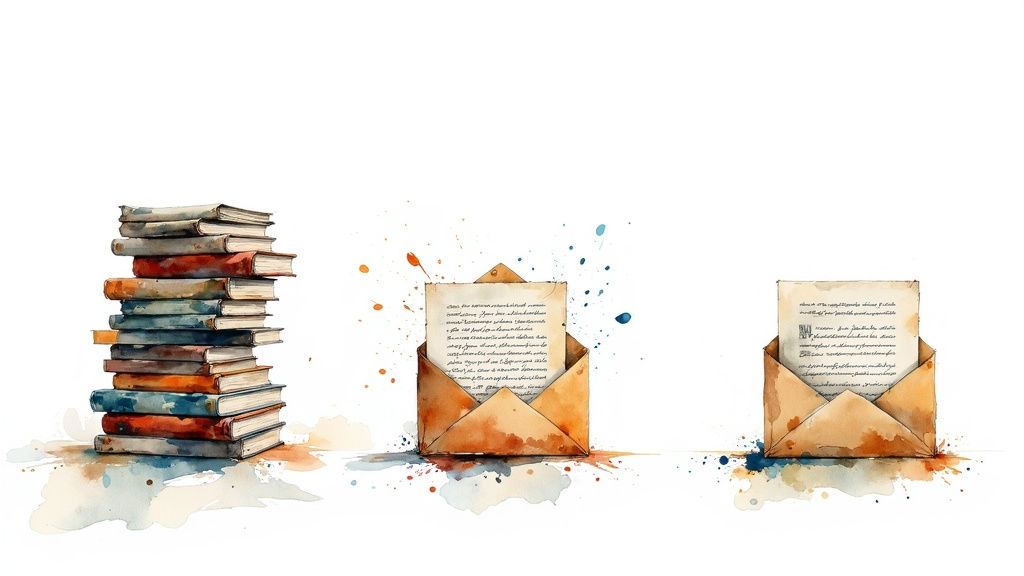
Compression exists to solve one fundamental, gigantic problem: raw, unedited video files are monstrously large. Seriously, without compression, a single minute of high-definition video could swallow up gigabytes of space. Forget streaming it over your Wi-Fi—you’d be lucky to fit more than a few clips on your phone.
The numbers are pretty staggering. An uncompressed 1080p HD video can demand a data rate of over 1 Gbit/s. That’s way more bandwidth than most of us have at home. This is where compression swoops in to save the day, shrinking those huge files down to something manageable.
To better understand this, let's break down the core challenge and how compression provides the perfect answer.
| Challenge with Raw Video | How Video Compression Solves It |
|---|---|
| Massive File Sizes: Uncompressed video takes up huge amounts of storage space. | It removes redundant data to dramatically reduce the overall file size. |
| Impractical Streaming: The data rates are too high for standard internet connections, leading to endless buffering. | It lowers the bitrate to a level that can be smoothly transmitted over the internet. |
| Slow Sharing: Uploading or sending enormous files is a painfully slow process. | Smaller files can be uploaded, downloaded, and shared in a fraction of the time. |
| Limited Device Storage: Phones, laptops, and hard drives would fill up after just a few short clips. | More video content can be stored on any given device, from a smartphone to a server. |
This elegant solution is the bedrock of our modern, video-driven world.
Why Is Raw Video So Big In The First Place?
It’s easy to forget that a video isn't just one moving picture. It's actually a super-fast slideshow of still images, which we call frames.
Your typical video plays anywhere from 24 to 60 frames every single second. Each of those individual frames is a high-resolution picture made up of millions of pixels, and every pixel has its own color and brightness data. When you multiply all that pixel data by 60 frames per second, the file size explodes. It’s a simple math problem that quickly gets out of control.
How Compression Works Its Magic
Video compression algorithms are incredibly clever. They’re designed to shrink those files down without you, the viewer, really noticing a difference. They do this by tackling data overload in two main ways:
- Spatial Compression: This is about finding and removing redundant data within a single frame. Imagine a shot with a big, blue sky. Instead of storing the data for every single blue pixel, the algorithm just says, "this huge area is all the same shade of blue." It's a much more efficient way to store the information.
- Temporal Compression: This is where the real genius lies. This type looks for redundancies between frames. Think of a video where someone is talking, but the background isn't moving. The algorithm is smart enough to only record the changes—the person's moving lips—while just reusing the static background data from the previous frame.
By intelligently throwing away the bits of data our eyes aren't likely to miss, video compression makes it possible to deliver incredible video quality over the limited internet speeds we all have. It's the unsung hero behind Netflix, YouTube, and pretty much all online video.
This whole process is what allows a massive raw video file to become small enough to stream instantly. For anyone looking to get hands-on with this, a good next step is finding the best video compressors that fit your specific needs.
Lossy vs. Lossless: A Tale of Two Compression Methods
When we talk about video compression, it's not a one-size-fits-all deal. The process really splits into two different schools of thought, each tackling the file size problem in its own way: lossy and lossless. Getting the difference between them is the key to making smart choices with your video, whether you're in the editing suite, pushing a stream live, or just archiving your work.

Here's a simple way to think about it. Lossless compression is like being a master suitcase packer. You fold and arrange every single item perfectly so it all fits into a smaller bag. When you get to your destination and unpack, every last sock and t-shirt is there, exactly as it was. Nothing was left behind.
Lossy compression is more like packing for a weekend getaway. You make a strategic call to leave behind stuff you probably won't need—that third pair of shoes, the extra jacket—to make your bag way lighter. You've got all the essentials, but you can't magically recreate your entire wardrobe. Some things are just gone for good.
Lossless Compression: Perfect but Impractical
Lossless algorithms are all about finding clever shortcuts to represent the original video data more efficiently, but without throwing a single bit of it away. When you decompress the video, you get a perfect, pixel-for-pixel clone of the original source file.
Sounds great, right? But there’s a massive trade-off.
- So-So Size Reduction: Lossless methods typically only shrink a file by about 50%. That's a decent improvement, but it’s rarely enough for smooth streaming over the web.
- A Pro-Level Tool: You'll mostly find it in professional video editing and archival. Editors absolutely need every last pixel of data to do things like color grading and visual effects without things falling apart.
Since all the original data is preserved, lossless ensures zero quality is lost during the editing process, no matter how many times you save and re-open the file.
Lossy Compression: Smart Sacrifices for the Real World
This is the workhorse behind pretty much every video you watch online, from Netflix and YouTube to your Instagram feed. Lossy compression pulls off much more dramatic file size reductions—often slicing off over 90%—by permanently deleting data that the human eye isn't likely to notice anyway.
It makes a calculated bet that you won't miss what's gone. By analyzing visual and auditory information, it discards subtle details, like slight color variations in a busy scene, that our perception glosses over anyway.
This is the magic that makes HD streaming possible. Sure, some data is lost forever, but the final file is small enough to fly across most internet connections while looking virtually identical to the original for most people. These algorithms are so good at this balancing act that they've become the backbone of modern digital media.
The tech in this space is always getting better. If you're curious about what's next for video quality, you can learn more about how AI is transforming video quality through new enhancement and upscaling technologies.
When to Choose Each Method
Your choice between lossy and lossless comes down to one thing: what's your end goal?
| Compression Type | Best For... | Key Advantage |
|---|---|---|
| Lossless | Professional editing, mastering, and long-term archiving. | Absolute Quality Preservation: Every single bit of the original video data is retained. |
| Lossy | Streaming, web publishing, social media, and general sharing. | Maximum File Size Reduction: Creates incredibly small files perfect for online distribution. |
For most content publishers, the workflow is pretty straightforward. You want to capture and edit your master files in a lossless (or at least a very high-quality) format to give yourself maximum flexibility. Then, once the final cut is ready for the world, you compress it using a lossy codec to make sure your audience gets a smooth, buffer-free experience.
How Video Compression Works Behind the Scenes
To really get what video compression is all about, we have to pop the hood and look at the clever techniques making it all possible. The whole process really boils down to two core strategies that work hand-in-hand. One simplifies individual pictures, and the other brilliantly manages how those pictures relate to each other over time.
This two-pronged attack is the engine that drives modern video streaming.
First up is what’s called spatial compression, or intra-frame compression. The easiest way to think about it is like compressing a single, still photograph. It scans one frame of video at a time, looking for big, redundant areas—like a huge patch of blue sky or a plain white wall.
Instead of meticulously storing the data for every single pixel in that blue sky, it just simplifies the information into one instruction, like "make this whole section this specific shade of blue." It's a smart way to shrink the data within one frame, but the real magic kicks in when you start looking at the frames that come after it.
Temporal Compression: The Secret to Efficient Streaming
The second, and much more powerful, strategy is temporal compression, also known as inter-frame compression. This whole concept is built on a simple truth: in most videos, very little actually changes from one frame to the very next.
Think about a clip of someone talking to the camera. The background, the lighting, most of their body—it all stays put. The only things really moving are their lips and maybe their expression. Temporal compression takes full advantage of this.
It saves one complete picture—the full scene—and then for the next several frames, it only records the tiny little parts that actually changed. This is an incredibly effective way to slash the amount of data needed to represent the video.
Believe it or not, this idea has been floating around for nearly a century. The first concepts of inter-frame compression were actually proposed way back in 1929 for analog TV, paving the way for the digital methods we depend on today.
This infographic does a great job visualizing how this works. Temporal compression focuses only on the moving bits, while spatial compression cleans up each individual frame.
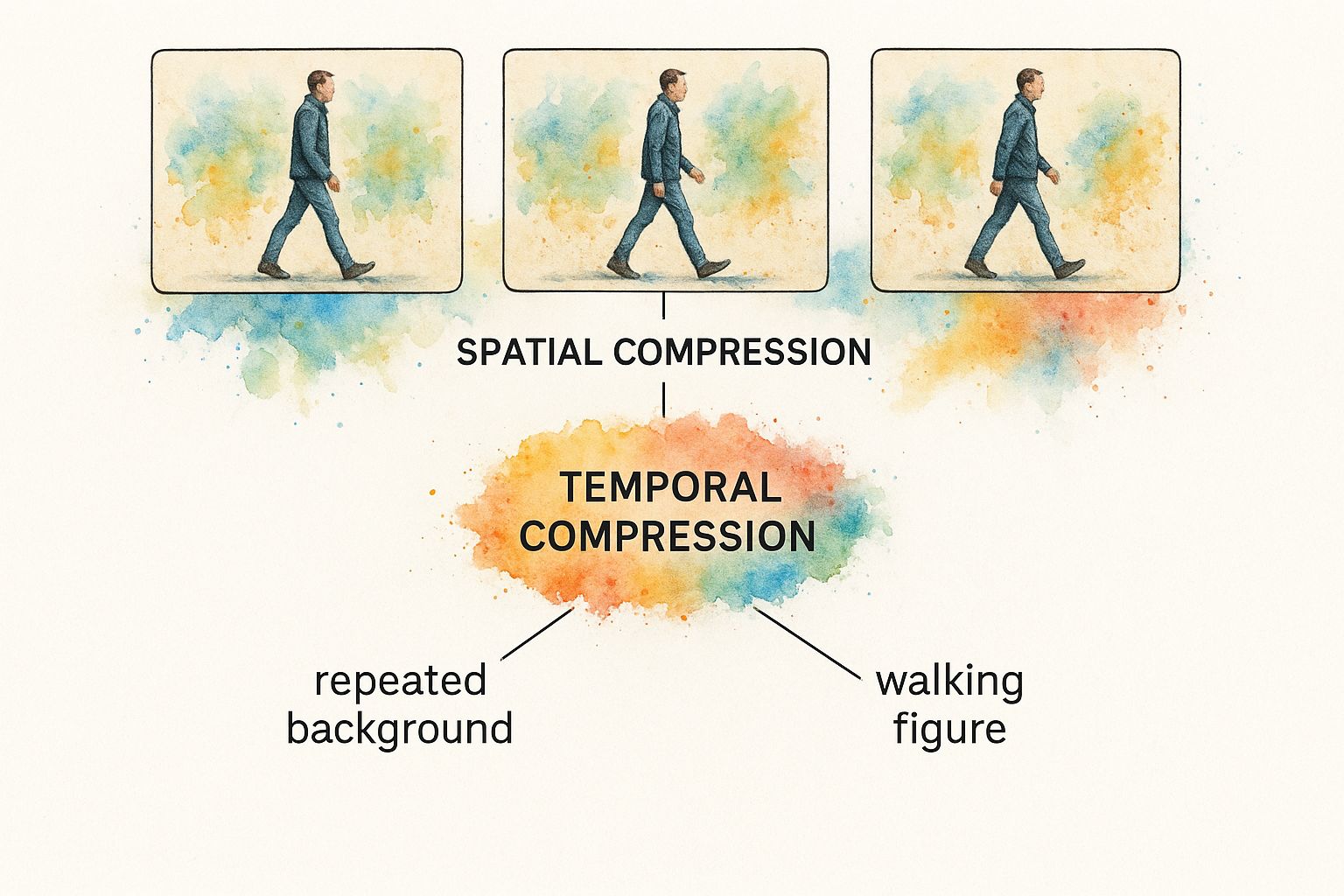
As you can see, by just reusing the background data that isn't changing, the algorithm can make the file massively smaller without you, the viewer, ever noticing the difference.
The Building Blocks: I-Frames, P-Frames, and B-Frames
To pull this off, video compression relies on a team of different frame types that work together in a sequence. This sequence is often called a "group of pictures" or GOP, and it's the fundamental unit of any compressed video stream.
I-Frames (Intra-coded Frames): Think of these as the anchor. An I-frame is a complete, self-contained image that doesn't need any other frames to be displayed. It's essentially a fully rendered picture, compressed using only those spatial techniques we talked about earlier.
P-Frames (Predicted Frames): These are much leaner. A P-frame only stores the changes that happened since the last I-frame or P-frame. It "predicts" what the next image will look like based on the previous one.
B-Frames (Bi-directional Predicted Frames): These are the most efficient of the bunch. A B-frame is clever enough to look both backward at the previous frame and forward to the next one to find similarities. By pulling data from both directions, it achieves the highest level of compression.
A typical video stream will start with one big I-frame, followed by a string of much smaller P- and B-frames. This structure is what allows a video to be decoded smoothly while keeping the file size incredibly small. The encoder is smart enough to know when to drop in a new I-frame to reset the picture, which is key for maintaining quality and letting you skip around in the video.
Getting a handle on how these frames interact is the first step to mastering video. To see how these concepts apply in the real world, check out our guide on how to optimize video for web performance.
Understanding Video Codecs and Containers
To really get how video files work, you need to know about two separate but closely related parts: the codec and the container. It’s easy to mix them up, but a simple analogy makes it crystal clear.
Think of a codec as the language a book is written in—like English, Spanish, or Japanese. It’s the set of rules and algorithms that compresses the video data to make it smaller and then decompresses it for playback. The codec’s whole job is to shrink the file size as much as possible without totally wrecking the quality.
The container, on the other hand, is the physical book itself. It’s the package—the .MP4, .MOV, or .MKV file—that holds everything together. This “shipping box” contains the compressed video (written in the codec's language), the audio, and maybe even subtitles or chapter markers. You need both to watch a video.
Codecs: The Brains of the Operation
The codec is where all the heavy lifting happens. Each one uses different mathematical tricks to shrink video data, and they’re getting better all the time. Some are built for tiny file sizes above all else, while others prioritize being able to play on older devices.
For example, when H.264/MPEG-4 AVC arrived in 2003, it was a game-changer. It basically cut the bitrate needed for good quality in half compared to what came before it, quickly becoming the standard for Blu-ray and streaming. A decade later, H.265/HEVC did it again, doubling that efficiency and making 4K streaming a reality for millions.
Let's break down the most common codecs you'll run into today.
H.264 (AVC): This is the undisputed king of compatibility. H.264 is supported by pretty much every device, browser, and platform on the planet. If you need your video to play everywhere, this is your safest bet.
H.265 (HEVC): The successor to H.264, this codec offers way better compression. It can deliver the same video quality at roughly half the file size, which is a massive deal for 4K and HDR content.
AV1: This is a modern, royalty-free codec backed by tech giants like Google, Netflix, and Amazon. AV1 squeezes files down even smaller than H.265, making it the clear future for high-efficiency streaming on the web.
Picking the right codec is always a balancing act between efficiency, quality, and device support. If you're deep in post-production, knowing how to handle these formats in tools like drone video editing software is essential for getting that perfect final cut.
Containers: The All-in-One Package
If codecs are the language, containers are the versatile boxes that deliver the final product. The file extension you see—like video.mp4—tells you the container format, but it doesn't tell you which codec is inside. An MP4 file, for instance, could contain video compressed with H.264, H.265, or something else entirely.
Key Takeaway: The container format dictates whether a media player or device can even open the file. The codec inside determines the video's quality and file size. A device has to support both to play the video properly.
This is why you might have an .MOV file that works fine on your Mac but won't play on a Windows PC. It's not that the computer can't handle .MOV files; it's that it doesn't have the specific codec used to encode that particular video.
Comparing Common Video Codecs H.264 vs H.265 vs AV1
So which codec should you choose? It really depends on your goals. Are you aiming for maximum reach across all devices, or are you pushing the boundaries with crisp 4K streaming? To help you decide, here’s a quick breakdown of the big three.
| Feature | H.264 (AVC) | H.265 (HEVC) | AV1 |
|---|---|---|---|
| Compression Efficiency | Good | Excellent (up to 50% better than H.264) | Superior (up to 30% better than H.265) |
| Device Compatibility | Universal (supported everywhere) | Widespread (most modern devices) | Growing (supported by new devices) |
| Primary Use Case | General web streaming, social media | 4K UHD streaming, high-quality video | Next-gen web streaming, live video |
| Licensing | Royalty-based | Royalty-based and complex | Royalty-free (open source) |
Ultimately, knowing the difference between a codec and a container gives you the power to make smarter decisions. It helps you deliver your video content efficiently and ensures it looks its best for your audience, no matter what device they're using.
Practical Tips for Better Video Compression
Knowing the theory is one thing, but putting it into practice is where you’ll really make a difference for your audience. Getting your video compression settings right is a delicate balancing act. You need that sharp, professional look, but you also need your video to load fast and play smoothly for everyone, no matter their internet speed.
Nailing these choices is how you avoid the dreaded buffering wheel and make your content accessible and enjoyable for every single viewer. It all comes down to picking the right bitrate strategy and tweaking key settings like resolution and frame rate.
Choose the Right Bitrate Strategy
The bitrate is simply the amount of data used to encode one second of your video. It’s one of the biggest knobs you can turn to control both file size and visual quality. You'll generally run into two ways of handling it: Constant Bitrate (CBR) and Variable Bitrate (VBR).
Constant Bitrate (CBR)
Just like it sounds, CBR locks in a steady, unchanging bitrate for the entire video. That predictability is exactly why it's the go-to for live streaming.
Because the data flow is completely consistent, you don't get sudden spikes that could make a live broadcast stutter or drop. The trade-off, however, is efficiency. Simple, static scenes get more data than they really need, while complex, action-packed moments might get starved for data, causing a temporary dip in quality.
Variable Bitrate (VBR)
VBR is the smarter, more flexible approach that’s perfect for on-demand video (think YouTube, or clips on your website). It intelligently gives more data to the complicated parts of your video—like an explosion or a scene with intricate details—and pulls back on the data for simpler scenes, like a talking head against a plain background.
This gives you a much better balance of quality and file size. For pre-recorded content, a 2-pass VBR encode is often considered the gold standard. The first pass analyzes the entire video to figure out the best way to spend its data budget on the second pass.
Master Adaptive Bitrate Streaming
Even with a perfectly encoded VBR file, one size doesn't fit all. Someone watching on a 4K TV with a fiber connection has very different needs than someone on a smartphone with a spotty cell signal. This is where adaptive bitrate streaming comes in.
The idea is to create multiple versions (or "renditions") of your video at different resolutions and bitrates.
- 1080p at a high bitrate for super-fast connections.
- 720p at a medium bitrate for standard HD viewing.
- 480p at a low bitrate for slower, less reliable connections.
The video player on the viewer's device then detects their real-time network conditions and seamlessly switches between these versions. It’s the secret sauce behind the smooth, uninterrupted playback you get on Netflix and YouTube, delivering the best possible quality without ever stopping to buffer.
By providing multiple renditions, adaptive bitrate streaming ensures every viewer gets an optimized, buffer-free experience tailored to their specific device and connection speed. It is a non-negotiable best practice for modern web video delivery.
Your Video Compression Checklist
To get the best results every time, just follow these simple best practices. Think of this as your final check-in before hitting publish, making sure you haven't missed a critical step. And if you want to go even deeper, our guide on how to compress videos and keep quality has more advanced techniques waiting for you.
Start with a High-Quality Source: Compression is a one-way street—it only removes data, it can never add it back. Always, always start with the highest quality, least compressed master file you have. You can't polish a low-quality video, but you can always make a high-quality one smaller.
Select the Right Resolution: Don't bother with a 4K export if your video is just going into a small player on a webpage. Match your resolution to how people will actually be watching it. For most web use, 1080p (1920x1080) is the sweet spot.
Choose an Appropriate Frame Rate: While 60 frames per second (fps) looks buttery smooth for gaming or sports footage, it demands a lot more data. For most content, 24 or 30 fps looks perfectly cinematic and will create a much smaller file.
Pick a Modern Codec: For maximum compatibility across all devices, H.264 is still the safest bet. But for better efficiency, especially with 4K video, go with H.265 (HEVC) or AV1—just make sure to have an H.264 version as a fallback for older devices.
Test and Compare: Never just trust your first export. Render out a few short clips using different settings. Watch them side-by-side to find that perfect point where the file size is low but the visual quality still meets your standards. This little bit of extra work can save you from publishing a video that's either way too big or disappointingly blurry.
Still Have Questions About Video Compression?
Getting into the weeds of video compression can spark a lot of questions. We’ve covered the big ideas, so now let’s dig into some of the most common things content creators and publishers run into day-to-day. Think of this as the practical cheat sheet to help you make smarter decisions with your videos.
Nailing these details is the key to fixing those frustrating quality issues and really mastering how to get your videos ready for any platform.
Does Compressing a Video Multiple Times Reduce Its Quality?
Yes, one hundred percent. Every time you re-compress a video with a lossy codec, you're kicking off another round of data removal. This is a classic case of what’s known as generation loss, and it can absolutely wreck your video’s quality.
Think of it like making a photocopy of a photocopy. Each new copy gets a little fuzzier, a little less sharp than the one that came before it. It’s the same deal here—the compression algorithm looks at the already compressed video and throws out even more data it deems "unimportant."
With each pass, you'll see a noticeable drop in quality. Those blocky artifacts and general blurriness start to creep in and take over.
Pro Tip: To sidestep generation loss, always, always go back to your original, uncompressed source file for any edits, effects, or new versions. Your master file is sacred. Only compress the final cut you’re ready to deliver.
This one habit will ensure you’re always starting from the highest possible quality, no matter how many different formats you need to spit out for various platforms.
How Do I Choose the Right Bitrate for My Video?
Ah, the classic question. Picking the right bitrate is all about finding the sweet spot between file size and visual quality, and there’s no single magic number that works for everything. The perfect bitrate really hinges on a few key things:
- Resolution: A 4K video is packed with way more pixel data than a 1080p video. It needs a much higher bitrate to keep things looking crisp.
- Frame Rate: Higher frame rates, like 60 fps, are just more images per second. That means more data is needed to keep the motion smooth compared to a standard 30 fps video.
- Content Complexity: A chaotic action scene with tons of movement and detail demands a higher bitrate than, say, a static talking-head interview against a plain background.
As a rule of thumb, streaming platforms offer good starting points. For a standard 1080p video at 30 fps using the H.264 codec, YouTube suggests a bitrate of around 8 Mbps. For a 4K video at the same frame rate, that number jumps to 35-45 Mbps.
The best move? Export a short, representative clip of your video at a few different bitrates. Then, just watch them and see which one gives you the best bang for your buck—great quality without a massive file size.
What Is the Best Video Codec for Web Streaming Today?
This is a big one, and the answer comes down to a trade-off: do you need maximum compatibility or maximum efficiency?
If you need your video to play on absolutely everything, H.264 (AVC) is still the king. It’s supported by practically every browser, device, and platform on the planet. For a guaranteed, no-fuss playback experience everywhere, H.264 is your safest bet.
But if you're looking for sheer efficiency, AV1 is the future, and it's already here. It’s a newer, royalty-free codec that delivers much better compression than H.264 and even its successor, H.265. That means you get the same visual quality at a significantly smaller file size—a massive win for streaming.
Big players like YouTube and Netflix are all-in on AV1 for this very reason. A smart, modern approach is to encode in AV1 for devices that can handle it, but also have an H.264 version ready as a fallback for older browsers. That way, everyone gets the best possible experience.
Why Do Some Videos Look Pixelated or Blocky?
You know that chunky, pixelated look you see sometimes? That’s a tell-tale sign of video compression artifacts, and it usually boils down to one of two things.
First, the video was likely compressed with a bitrate that was just too low for what was happening on screen. When the encoder doesn't have enough data (bits) to work with, it starts to cut corners. It simplifies detailed or fast-moving areas into bigger, solid-colored blocks, which stick out like a sore thumb.
Second, it could be a bad case of generation loss—the video has been compressed and re-compressed too many times. Each round strips away more detail, leaving you with a muddy, degraded image. The fix is simple: always start with a high-quality source file and choose a bitrate that makes sense for your video’s resolution and complexity.
At Aeon, we get how tricky video production can be for publishers. Our platform takes your existing content and automatically creates high-quality, engaging videos that are perfectly optimized for every single platform. To see how you can scale up your video strategy without all the heavy lifting, explore what's possible at Aeon.


.jpg)